How to announce a sale on Shopify
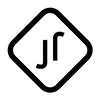
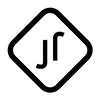
How to Announce a Sale on Shopify: Amplifying Your Promotions Effectively
Announcing a sale is more than just slashing prices — it’s about creating anticipation, generating buzz, and ensuring your customers know exactly what's on offer. Shopify, with its vast array of features and apps, makes this process not just simple, but also effective. Let's dive into the methods and strategies to announce a sale on your Shopify store.
Setting the Stage: Pre-announcement Strategies
- Define the Sale's Purpose: Whether it's a clearance sale, a holiday special, or a flash discount, knowing your sale's objective will shape your announcement strategy.
- Determine Sale Duration: Decide on start and end dates. This not only helps in crafting your announcement but also introduces an element of urgency if it's a limited-time sale.
Crafting the Perfect Announcement on Shopify's Native Platform
-
Announcement Bar: A simple yet effective tool, Shopify’s built-in announcement bar sits atop your website, immediately grabbing attention.
- Customization: Adjust its text, color, and even add a clickable link directing users to sale items.
- Set Up: Navigate to 'Online Store' > 'Themes' > 'Customize' > 'Header'. Here you can edit the announcement bar content and style.
-
Homepage Banners: Use high-quality visuals to promote your sale prominently on your homepage. This can be a dedicated image or a slider showcasing top deals.
-
Email Campaigns: One of the most direct ways to announce your sale, craft compelling emails with bold headers, clear call-to-actions, and highlight top products or offers. Make use of Shopify’s integration with email platforms like Mailchimp or Klaviyo.
-
Social Media Teasers: Even before your sale goes live, drop hints or countdowns on platforms like Instagram, Facebook, and Twitter. Once the sale is live, post regularly with visuals of discounted items and direct links to product pages.
Enhancing Announcements with Third-party Banner Apps
For those wanting more than the basic announcement bar, several third-party apps on Shopify's App Store offer enhanced functionality:
-
Benefits of Using an App:
- Advanced Targeting: Show different banners to visitors based on their behavior or location.
- Interactive Elements: Add countdown timers or even embed videos.
- Custom Designs: More design flexibility and templates to match your brand.
-
Popular Apps to Consider:
- Quick Announcement Bar: Offers multiple bars, user group targeting, and emoji integration.
- Announcement Bar & Web Push: Combines banner announcements with push notification features.
- Tobi Announcement Bar: Known for its eye-catching designs and mobile optimization.
-
Setting Up App-based Announcements: Installing and setting up these apps is a breeze. Navigate to the Shopify App Store via your dashboard, search for the desired app, and follow the on-screen installation instructions. Once installed, you can customize your announcement directly from the app's settings.
Crafting the Message
Regardless of the medium, a clear, concise, and compelling message is key. Use urgent language for limited-time sales ("24-hour flash sale!") and ensure any discount percentages or special deals are prominently displayed.
In Conclusion
Announcing a sale is a critical step in ensuring its success. With Shopify's versatile tools and the added power of third-party apps, store owners are well-equipped to create buzz, drive traffic, and boost conversions. As you plan your next sale, leverage these tools and strategies to get the word out effectively and watch as your sale numbers soar.